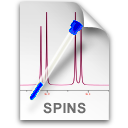Tips to Improve your NMR Experience

Getting Started
registration
takes very little if only you follow the simple instructions. If you don't like reading, try at least to open the registration window and copy the number shown therein.
palette
Open it with the command “Tools/Show Dashboard”. I prefer putting it at the right side of my screen. Once you have placed it somewhere, it will remember its position at the next launch.
preferences
iNMR is customizable to a large extent. After you have tasted the program a couple of times, explore the Preferences dialog.
yellow tips
All dialog items have one or two associated help tips. To display the first tip, hover the mouse and wait. To display the second tip, press the Command key. The same happens with menu items.
Annotations
editing
The simplest way to annotate a spectrum is by dragging some text or picture into it. You can also use the Paste command and you can edit the text with a double click. Text notes, like arrows, brackets and frames, can be directly created with the appropriate palette tools.
color
When a note (picture/arrow/frame..) is selected, you can color it with the command “Format/Levels and Colors”.
contextual menus
You can make a lot of useful modifications when you Ctrl-click a note.
duplicated notes
The last text note remains on the tip of the text tool. A simple click duplicates it elsewhere (ultra fast!).
frames
A bracket can be converted into a (translucent) frame, either with a double click or by using the contextual menu.
symbols
To use special symbols instead of letters, double click a note and, when the editor appears, select “Special Chars”.
automatic annotations
In the general preferences you can choose to have the file name, the title and the date stamped on each print-out. The title can also be shown on the monitor. The key “l” (or “L”) creates two editable notes from the title and the experimental parameters, respectively.
Exporting Pictures
PDF pictures
You generate them with the Print dialog. Lines will be faint unless you open the Preferences dialog and set a higher value for the line thickness (“when printing”). The export dialog allows the creation of pictures from the free size into any custom size.
PDF pictures with iNMR reader
The iNMR reader can only export pictures through the Print dialog. This does not mean that you are limited to a single size, it's quite the contrary. Open the Page Setup dialog, pull down the menu: “Paper Size:”, select the last item (Manage Custom Sizes) and define the size you need.
PostScript pictures
Are generated through the same mechanism. They can be edited by an external application. For example, you can change the line thickness and color of individual lines or make the background transparent.
the picture size is the window size
Hover the iNMR window over the document that will receive the picture. Make the window as large as the destination site for the picture. Now you can generate the picture either with the command Edit/Copy or File/Export; or with the dragger tool.
brute force
When you export a bitmap, the size of it is multiplied by the value of the resolution parameter (you set this parameter inside the Preferences dialog). If you scale down the bitmap to the size of the window, you will get the desired resolution.
Insets
live insets
...are created with the monitor tool.
improper insets
...can be pictures create with iNMR and often represent a valid alternative. Make the window (in free size mode) as small as the picture you want to create. Use another iNMR window (or a TextEdit window) as temporary storage. Select the dragger tool and drag the spectrum into the temporary storage. Resize the window, then drag the picture back into it.
framed inset
Ctrl-click an improper inset and select “Set Color...”. Another effective visual trick is to attach pictures without the grid on a spectrum with the grid.
Multipage Documents
pages
When you need an expansion to be as large as the page, the inset is not enough; you can create a new page with the command “Page/Add Page”. To navigate through pages either use the “Page Up”-“Page Down” keys or the drawer.
comment sets
Comments are divided into two functionally different sets: doc notes and peak labels. You can freely move a note between the two sets. You can exploit this feature to have a different set of comments for each page. Any page can display either a single set, or both of them or no notes at all.
drag, drag, drag !
You can drag the scales and the four margins of the plot. Dragging the right margin of a stacked plot makes it oblique. Dragging the region under the scale performs panning. Try click & dragging everything in 1D and 2D spectra!
you messed the layout up
You normally correct these mistakes with the Undo command. If you can't undo (for example: you have discovered the damage too late), delete the current page with the command: “Page/Delete This”.
In simple 1D cases, it never hurts to press the spacebar: it's a shortcut that reproduces a sensible layout.
correlated features
Check out also overlays and synchronization.
overlays under?
The main spectrum is drawn first and the overlays, which are drawn last, cover it. Apparently there's no way to draw the main spectrum in front of the overlays, yet a trick exists: duplicate (in the Finder) the files corresponding to the main spectrum and add the duplicate to the set of the overlays, with offset = 0. It will cover perfectly the main spectrum AND the rest of the overlays. The overlays are drawn in the order in which they are created: the last overlay will be drawn in front of all the others. Additional trick: try drawing the main spectrum with the background color..
Tools
one shot-tools
If you first select a region of the spectrum, then choose a tool, the latter is immediately applied on the selection but the cursor doesn't change.
integration options
There is only one way to show the integration dialog: pick the integration tool and double click inside an existing integral region.
interpolator
When you are measuring the distance between two peaks, there's a trick to stabilize the reading. With the info tool selected, Shift-click and drag between the two peaks. When you have finished, the selection remains and, wherever you move the mouse, iNMR will still display the distance between the selected peaks. How dows it works? The shift click disables the current tool...
Workflow
digital instruments
If you have a last-generation spectrometer, to achieve the maximum in phase and baseline correction, and to greatly simplify your workflow, set the spectral width 50-70% larger than the region populated by peaks. In other words: leave 2-3 ppm units of pure baseline at each side. Under this condition the automatic phase correction can be even more precise than manual correction and the resulting baseline will be perfectly flat.
quitting
If you have opened many windows, at the quit command you will be prompted to save each window.
It can be very annoying. Assuming you have set the option “Automatically Save...”
(the factory default), it's better if you Cancel quitting, then option-click one
of the red ![]() close buttons. This will automatically save and close all windows. Now you can easily quit.
close buttons. This will automatically save and close all windows. Now you can easily quit.
J-stamping
To measure the J of a doublet, select the info tool and drag the cursor from peak to peak. Already done? Now try repeating it pressing the Ctrl key... The J Managerextends the concept much much further...
newsletter
If you want to receive the iNMR news-letter, enter your e-mail address in the input field on the right of the news page.
customization
Remember that everybody can have a tailored modification for free in 24 hours. Just write.
2 D
transposition
The fastest way to transpose a 2D matrix is to press the uppercase T.
scale reference for homonuclear spectra
If the scale is correct along one side only, transpose the matrix so that the correct scale is horizontal. Open the Axes & Scales dialog, add a zero after the dot to the frequency value and click OK.
noise reduction
You can reduce the noise either by symmetrization or by the command “Process/Remove t1 Noise”. If you want to combine the two methods, remember that symmetrization comes last.
something goes wrong
“File/Repeat” (or “File/Reload”) and start-over.
Exporting Data
Save as
The “Save as” command is hidden under a different name: it's called Export instead. The plain reason is that a serious scientist would always work with the original data, and iNMR wants you to be responsible with your raw data. The term “Save” would give the false impression that you are doing the safest thing, while quite often it's the wrongest one.
Don't even touch the command Export until you have realized what you are going to throw away.
If you need to work with a copy of some data, use the Finder to duplicate the files.
X11
Special options of the export dialog let you move your data into powerful and free applications, largely appreciated by the scientific community, like Sparky, CARA and OpenOffice Calc. They all require the X11 application to run, but this is not a problem; with the possible exception of CARA, they are easily installed by unexperienced users.
JCAMP-DX
is the option to transfer 1D data into other programs.
Simulation of Spin Systems
Step
When you change the value of a parameter with the little arrows, the speed of change is determined by the value of the parameter “step” (second from the top).
Drawer
To move the drawer from the right to the left (or vice versa): move the window to the right, leaving no space at its right, but enough space at its left. Save and Revert to Saved in succession.
Power at Your Fingertips
Spotlight
The alternative way to open a spectrum, if it has already been processed with iNMR in the past, is through the dialog Edit/Search.... You can also use the Search module to browse your whole spectroscopic archive. You can search spectra by any combination of a dozen of properties (nucleus, chemical formula, substructure, name, date, field, etc...). The search can be confined to a single folder or extended to a whole network!
Open them All
To open all the spectra contained into a folder, it's enough to drag it (in the Finder) onto the iNMR icon (in the Finder or into the Dock). You can also drag many folders or one or more files. Alternatively, Cmd + Alt + O opens all spectra of the folder you specify.
Process them All
Process/Process Folder... opens and processes all the spectra in the current folder.
Standardized Output
To define and implement your standardized output use the command Format/Save Current Format... and the “Format/Custom Format“ sub-menu.